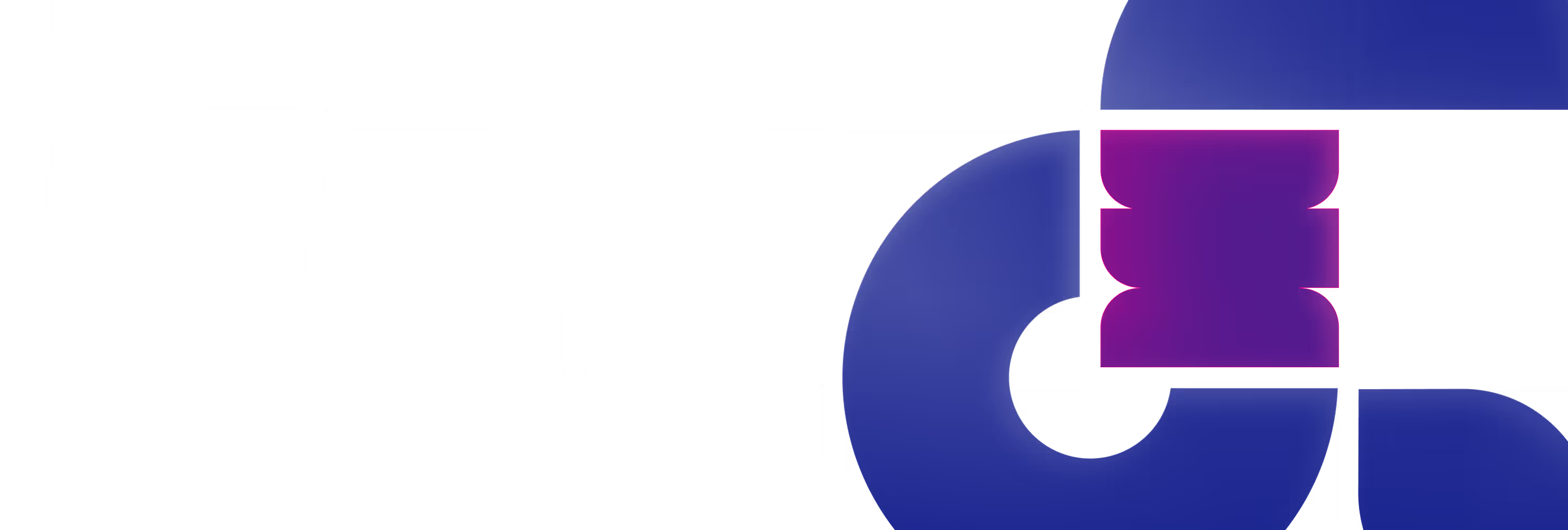Today, we're excited to share our thoughts on two hot animation tools that have been buzzing in our office lately: Rive and the new kid on the block, Interactive Lottie by Lottielab. We've been putting these tools through their paces, and we thought you might appreciate a behind-the-scenes look at how they stack up. Grab your favorite beverage, and let's dive in!
Lottie:
Remember that feeling when you first opened Figma and everything just made sense? That's Lottie for you. It's like the cool cousin of our beloved design tools, making us feel right at home. Setting up interactions? It's as easy as a couple of clicks. Plus, you always get a preview in a new tab – no more guessing games!
Rive:
Now, Rive is more like that enigmatic exchange student. It's got some seriously cool tricks up its sleeve, but you'll need to put in the time to learn its language – especially that State Machine. It's not just a hill to climb; it's more like scaling a mountain. But trust us, the view from the top? Totally worth it.
For teams prioritizing rapid adoption and familiar interfaces, Lottie presents clear advantages. However, Rive's complexity offers greater potential for those willing to invest time in mastering its features.

Comparison: Lottie's interface (left) vs. Rive's State Machine (right).
Lottie:
Lottie's got some nifty tricks that had us nodding in approval. Want to flip your animation faster than a pancake? Done. Need that perfect dashed stroke? You got it. And copying keyframes with just the 'Option' key? *Chef's kiss*
Rive:
Rive is not messing around. It's packing heat with unique tools like Bones and Joystick. And let's talk about that sound library – suddenly, our animations aren't just seen; they're heard. Rive's Bones system is a powerful tool for creating organic, flexible animations. It allows designers to create a skeleton structure for characters or objects and animate complex movements with natural-looking deformations.
While Lottie excels in user-friendly animation features, Rive provides more advanced capabilities for complex animations.
Animated GIF: Rive's Bones system in action.
Lottie:
Lottie offers a generous range of export options even on its free plan. Users can export their animations as embed code, .gif, or .mp4 files, making it versatile for different use cases. This flexibility allows for easy integration across various platforms and content management systems. However, it's worth noting that free exports include Lottielab branding, which may not be ideal for all professional projects.
Rive:
Rive takes a different approach to exports and integration:
Interactive Lottie Animation: Colorful flower with buttons to change its hue - Try it out!
Lottie:
As a newer entrant in the interactive animation space, Lottie's collaborative features are impressive. The tool offers real-time collaboration, allowing team members to work simultaneously on projects - a significant advantage for remote or distributed teams. However, it's important to note that being a relatively new tool, Lottie's community resources and tutorials are still developing. While the Lottielab team has created some initial tutorials, the depth and breadth of learning materials don't yet match those of more established tools.
Rive:
Rive offers real-time collaboration, allowing team members to work simultaneously on projects - a significant advantage for remote or distributed teams. This feature is available on all accounts, including free accounts (up to 3 files). Additionally, having been in the market longer, Rive has cultivated a rich ecosystem of community resources. This includes a wide array of tutorials covering basic to advanced techniques, an active user community sharing tips, tricks, and solutions, and a substantial library of pre-made animations and components.

Image: Designers working together on a Lottie animation, showcasing real-time collaboration.
As web designers, we at Polar Hedgehog have found value in both Rive and Lottie for different scenarios. Rive excels in creating sophisticated, highly interactive animations, while Lottie offers a more accessible path to impressive results. We've found that Rive remains the go-to tool for projects requiring intricate, highly customized animations. Its complexity allows for unparalleled control and creativity when fully mastered.
Conversely, Lottie's new interactive tool presents an excellent option for teams seeking to produce high-quality animations efficiently, particularly those preferring a code-free approach.
The choice between Rive and Interactive Lottie ultimately depends on your specific project requirements, team expertise, and the complexity of animations needed. Both tools have distinct strengths that cater to different aspects of web animation design.
We recommend experimenting with both platforms to determine which aligns best with your workflow and project needs. Both have the potential to significantly enhance your web design projects, each in its unique way. Consider factors such as:
We welcome further discussion on your experiences with these tools. Please feel free to reach out with any questions or to share your insights on implementing Rive or Lottie in your web design workflow.