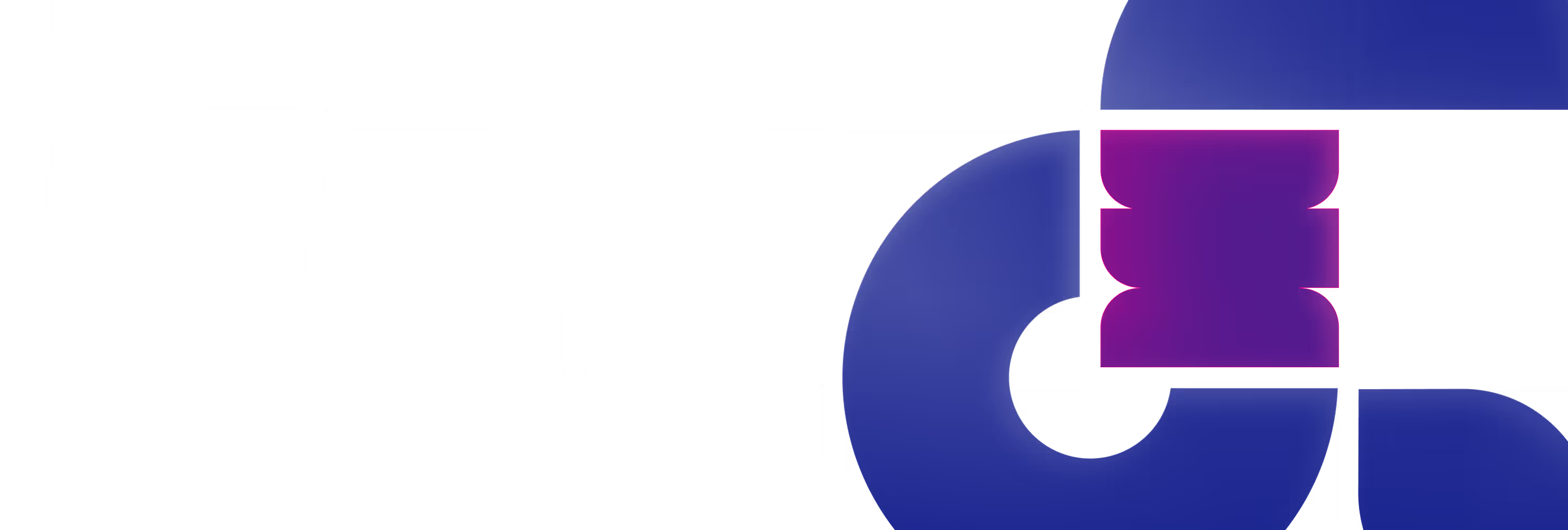Welcome back to Polar’s Tip of the Iceberg - your number one stop for all the best tricks and techniques to elevate your design game. Here, you'll find the latest tools, techniques, and tips you need to keep improving.
In this edition, we'll share tips on how to stay inspired, organize your Figma files, and share a free source of icons you can use to elevate your wireframes. Don't forget to check out the May edition of Tip of the Iceberg so you don't miss anything.
Designers need inspiration to create their designs. Inspiration can come from anywhere, whether it's from looking out the window, browsing through a book, or searching online. When in need of an extra boost, look no further than the Oracle Cards of Design Manifesto. Created by readymag, a platform that lets designers create their own websites without relying on developers, the Oracle Cards display phrases from 20th and 21st century design manifestos. These phrases are sure to open your mind and help you overcome even the most stubborn creative block, as long as you keep an open mind.
Check out the Oracle Cards of Design Manifesto
We often find that copy is ever changing while working on a design, especially in an iterative work cycle. You can start with “integrations”, go on to “connections”, and end up with “connect now!” To keep our UI mockups and UX wireframes as accurate as possible and account for character count, we often have to change the text as we go. This can be difficult to do for every instance, especially in long flows. That's why we were elated to hear about Figma's update from a few months ago, which added the find and replace feature. This relatively new feature allows designers to search for text in an entire file and replace every instance with another string of text.
Learn how to use this super useful feature here: Find and replace in Figma
Another useful Figma feature we want to share today is the batch layer rename. Working quickly can lead us to neglect to name our layers, making it difficult to pick up projects in the future or work collaboratively. Good layer-naming-practices are invaluable for teamwork, and having a clear file can help your developer too. Here Figma’s batch rename layer feature comes into play. You can select as many layers as you want, rename them, add ascending or descending numbers, and even search & replace within your selection or just add a date to the existing layer names using the “current name” option.
Learn more here to save time and handoff files properly: Rename Layers
Continuing our theme of Figma file organization, Style Organizer is a great plugin to make sure your styles are all connected. With a few simple clicks it scans frames and allows you to merge elements into the correct, add styles to colors or fonts that were somehow detached, and make sure all styles are from the library you want them to be.
Give it a try here: Style Organizer
And now to something a little different. We create custom icons all the time - we believe it gives just the right touch of bespoke finesse to our designs, giving each of our clients their own unique look and feel. But this only happens in the UI stage. While working on our high fidelity wireframes we sometimes need icons to express the idea, and they don’t have to be perfect. In those cases we use Tabler icons. This is a free resource created by Paweł Kuna and Csaba Kissi has over 4000 icons, all free to use. You can copy an SVG with just one click, with stroke, size, and color settings already applied.
Thank you for diving into this month’s trove of tips with us! We hope you found them as useful as we do.
Let us know if you have any feedback or tips to share with us - we’d love to add them to next month’s list. See you then!